How to Hide a Page Title in Wordpress
Titles are how visitors and search engines find the content on your website. However, sometimes they can get in the way of site design. In other instances, showing the title might not even be necessary.
Luckily, you can easily hide the page title in WordPress. The best part is that you won't have to use a single line of code.
In this tutorial, I'm going to show you how to hide the title of your posts and pages quickly and without editing any files.
Why would you want to hide the title of pages or posts?
Although WordPress is most commonly used as a blog, it is also usable for virtually any kind of a platform. Because it is extremely versatile and is easily expanded with plugins, WordPress can become anything you need it to be. This is why you may want to remove the title of posts and pages.
Let me explain.
Avoiding Visual Redundancy
Let's say that some pages are used for specific purposes such as a website builder. In this instance, a title is unnecessary and may take away from the visual appeal of the page. For example, would you really need a page title reading, "Calendar" if the page is nothing but a calendar? It's redundant since visitors will already assume the page is indeed a calendar.
Landing Pages
Developing landing pages that are attractive is also another reason my many will hide the title. It's one of those elements that doesn't need to be delivered to visitors. In reality, the landing page doesn't need a H1 tag for SEO since it's often used for advertising purposes. Campaigns such as pay-per-click focus people to that particular page anyway.
Static Homepages
In some instances, a static homepage will show the title as well. In reality, this title isn't needed since its assumed the page is actually home. This is the case when you use a certain page as "home" rather than showing recent posts.
eCommerce Pages
When you build an eCommerce structure around WordPress, some situations may call for removing the title as aesthetically pleasing. For example, showing a category of shoes or a custom layout may not need the extra title to display on the top of a post or page.
Using Plugin to Hide Page Titles in WordPress
For this tutorial, I'm going to use the Hide Title plugin. It's been a very long time since this plugin was updated, but I have verified that it works with WordPress 4.7.1.
Be wary of some of the newer plugins to hide your title, though. One of them actually removed my menu items when hiding the title. Never assume a tool will work with your designs.
NOTE: This plugin does not work with certain themes. Usually, this happens because the theme overrides the meta information of a post or page directly. In many cases, the theme regulates how WordPress behaves regardless of how you try to change it. See the information below regarding themes.
To use this plugin:
Go to "Plugins" from the WordPress admin panel.

Search for the "Hide Title" plugin in the text box on the right.

Install and activate the plugin. This will add a new function to both posts and pages.
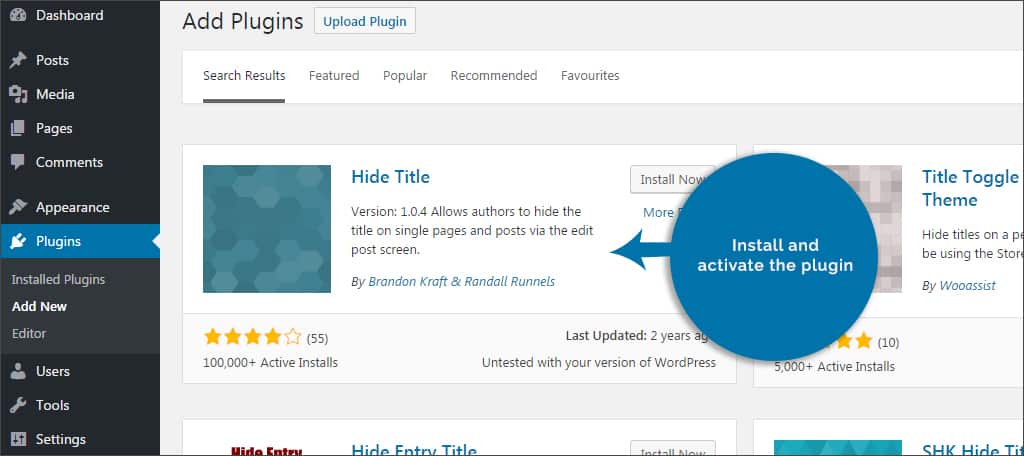
Open any page you previously saved in WordPress. In the content editor, you will see a new tool labeled, "Hide Title."

Simply click the check box to hide the title and save the page.
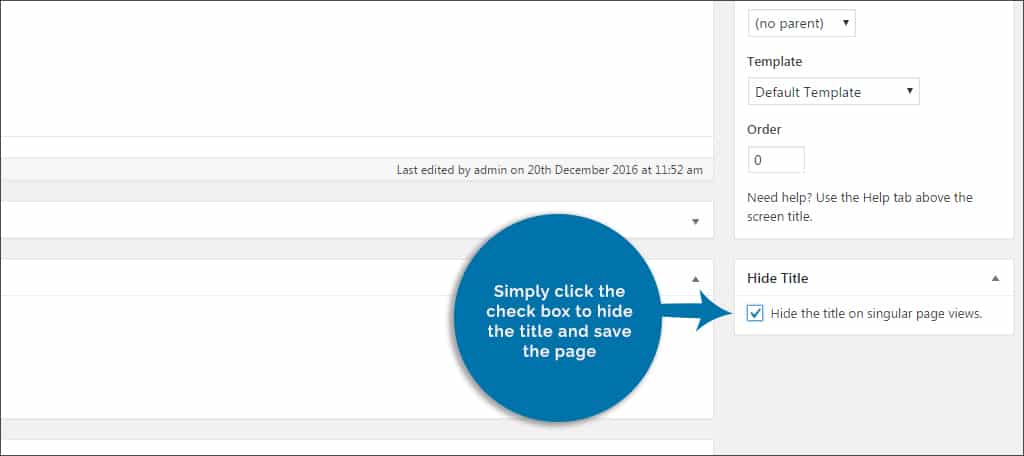
It's that simple. Now, you can hide the titles for any post or page in WordPress individually. This is convenient as you probably want other content to still be recognizable while keeping things like landing pages or other forms clear of unnecessary extra information.
What if you don't see the "Hide Title" window in your WordPress editor?
You will need to activate the window. This is usually an automatic process. However, it doesn't hurt to check to make sure it's actually activated in your display. To turn this feature on:
Go into any page you have created, or create a new one if you'd like.
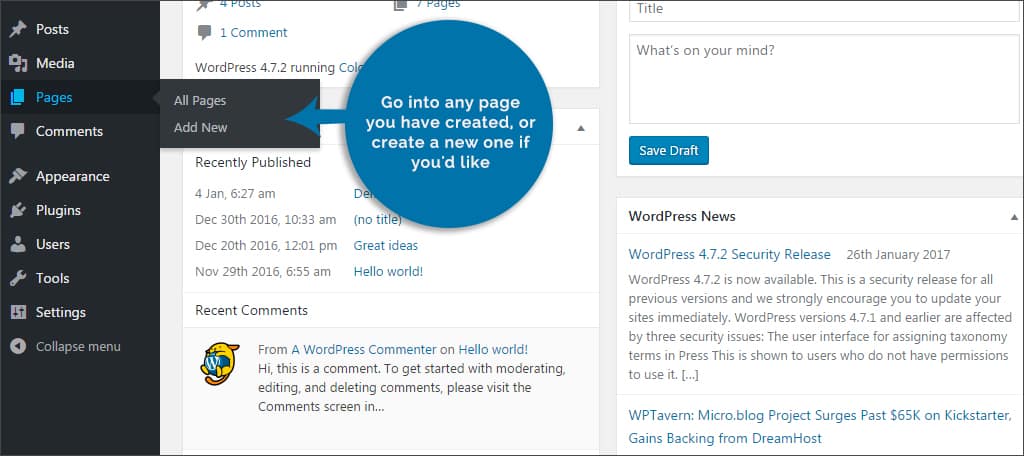
On the top of the editor, you'll see a tab on the right labeled, "Screen Options." It is located under your user name. Click this tab.
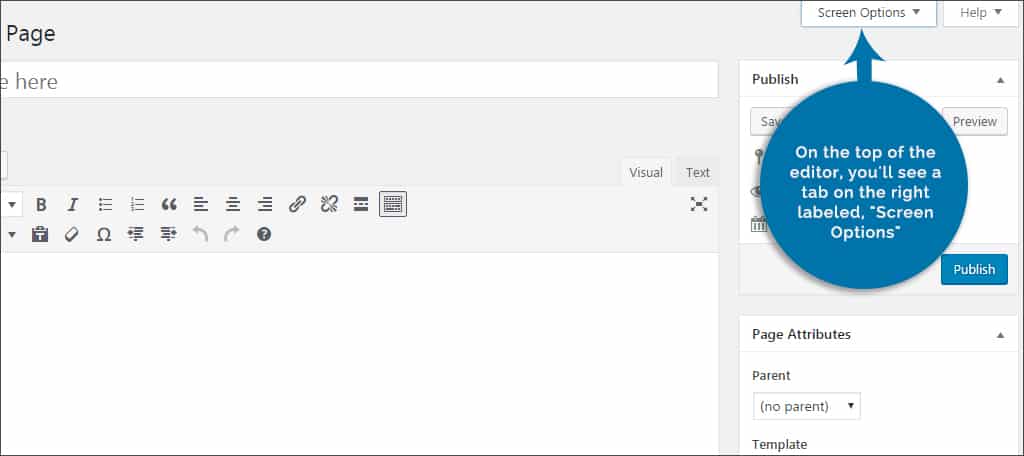
In this window, you'll see a list of all available additions to the editor. Anything that has a check box next to its name is currently activated. Look for the control for, "Hide Title." If there isn't a check in the box, click it. There is no need to save because the changes happen in real-time. Now, every page you create will have the tool available.
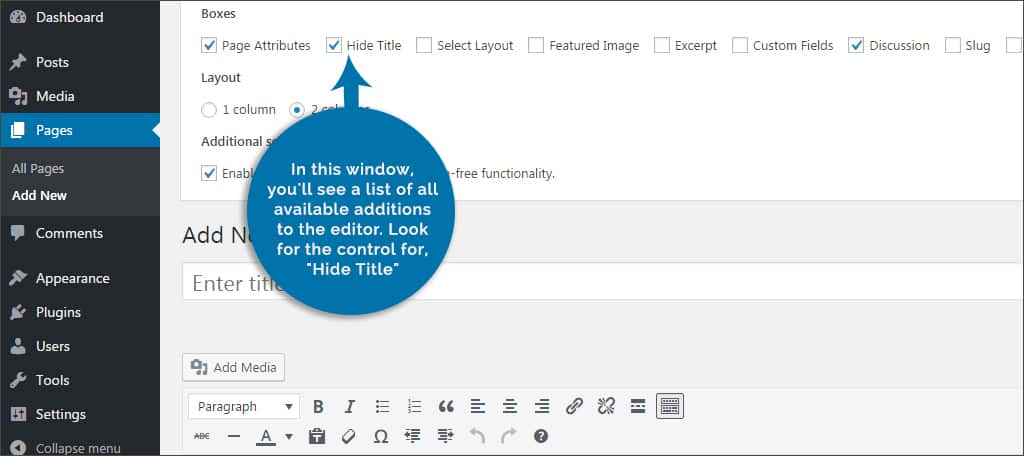
Follow the same steps to turn this plugin on for posts as well.
If you still don't see the window for this plugin, scroll down in your editor and make sure it's not hiding at the bottom of your screen. Otherwise, there is a possibility that a plugin you're using now is interfering with Hide Title. You may have to troubleshoot further by deactivating your plugins.
Another possibility is that something else on your website is preventing the plugin from working. In which case, it may take a bit of exploring to find what is causing the issue.
Using Themes to Hide the Title
As I mentioned before, this plugin may not work with all themes. In some instances, a theme will have its own ability to govern over the meta information of a website. This includes titles, authors, dates and sometimes even tags. If this plugin isn't working right for you, check the customizer of your theme. It may already have the ability to limit titles.
To check your theme:
Go to the appearance area of WordPress. The themes window should be the first thing you see. If not, click "Themes" under the appearance link in the left admin panel.
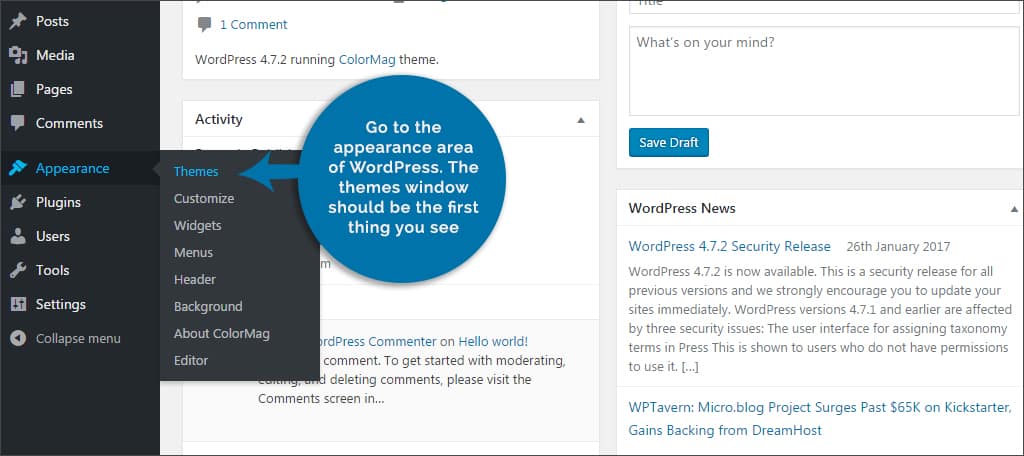
You'll see that your theme is currently activated. Click the "Customize" button on the bottom right of the theme. The Customizer in WordPress will load a preview of your site.
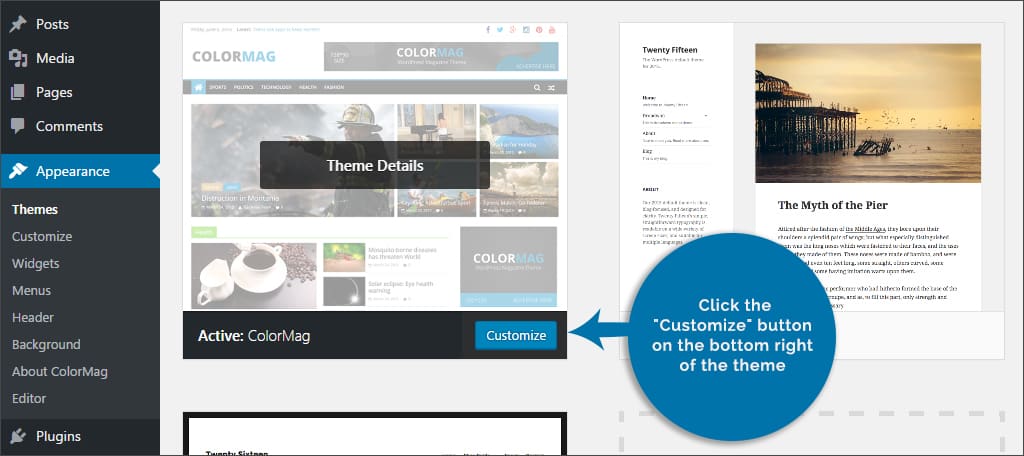
Along the left side of the preview window, you'll see all the options available for this particular theme. Because developers are different, not all themes will have the same tools. In fact, you may have to root around a bit to see if the theme does have access to post and page titles. Areas labeled, "Single Post" or "Layout" are good places to start. If you do see your theme controlling the titles, then you may not need this plugin at all.

If any changes are made to the theme, make sure you click the "Save" button on the top before clicking the "X" button on the left corner to return to the admin panel.
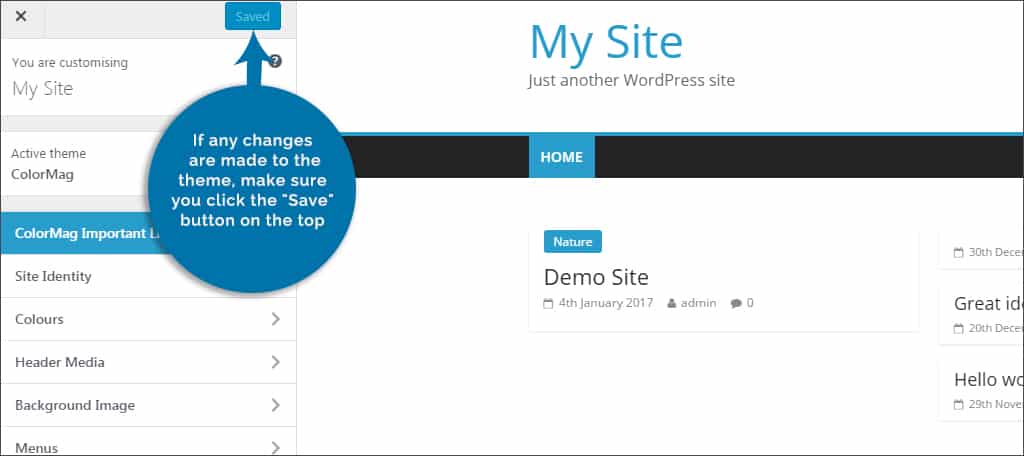
Usually, it's eCommerce-specific themes that have this ability. Unfortunately, there's no perfect way to tell unless you go through the capabilities of your own theme in the customizer.
Depending on the method, hiding a page title in WordPress can negatively affect SEO. This is why most people use the ability only on pages and posts that are not intended to focus on search engine traffic. Whether it's an "About Us" or a landing page, some things simply don't need a headline regarding what it is.
What plugins do you use to affect changes in your posts? What areas of your site do you wish you could hide the title?
How to Hide a Page Title in Wordpress
Source: https://www.greengeeks.com/tutorials/how-to-hide-the-page-title-in-wordpress-and-why/